
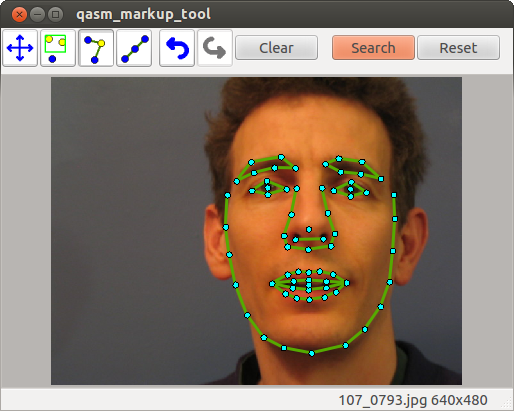
 |
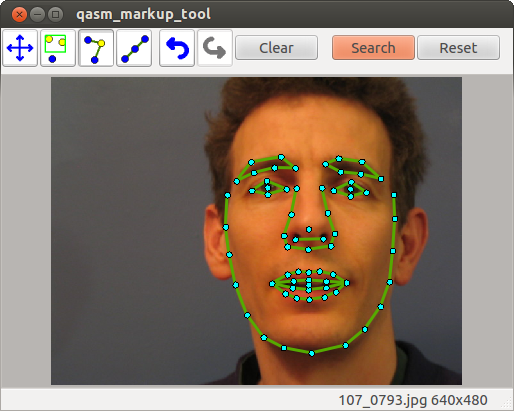 |
qasm_markup_tool -i image.png -p points.pts [-c curves.crvs] [-m asm_series.asms]where curves.crvs is a curves file and asm_series.asms contains a masm_model_series object (for instance, built by the masm_make_asm_series tool.
qasm_markup_tool -l image_list.txt [-c curves.crvs] [-m asm_series.asms]where image_list.txt is a text parameter file in the following format:
// Define directories containing image and points files
image_dir: images/
points_dir: points/
images:
{
example1.pts : example1.png
example2.pts : example2.png
example3.pts : example3.png
}
when this option is used (or such a list is loaded using the "File->Load Image List" option), the tool
records the list of images and points, and displays the first one. |
Drag Mode | Click and drag to move viewport around |
 |
Select Mode | Press and drag to move a point. Rubber-band box to select groups. |
 |
Drag-Shape Mode | Click and drag a point to move it. All un-fixed points are dragged around to satisfy shape model constraints. |
 |
Equal Space Mode | Click on a point to equally space points on the curve through the point, limited by either the ends of the curve or fixed points. |